Crayonic Credential Manager
A powerful tool for managing users and passkeys in MS Entra ID (formerly Azure AD), allowing administrators to provision passkeys on behalf of users across any tenant.
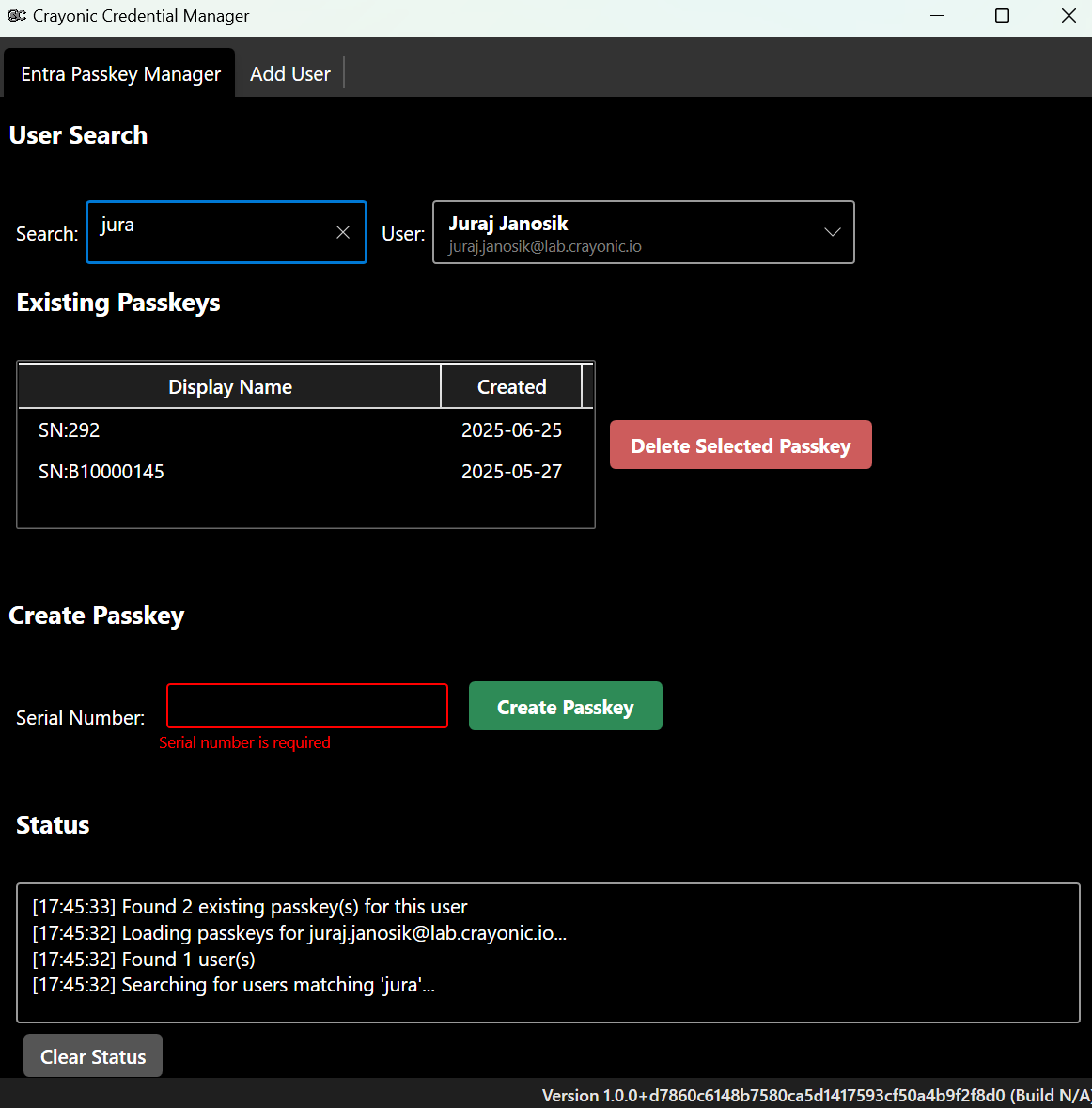
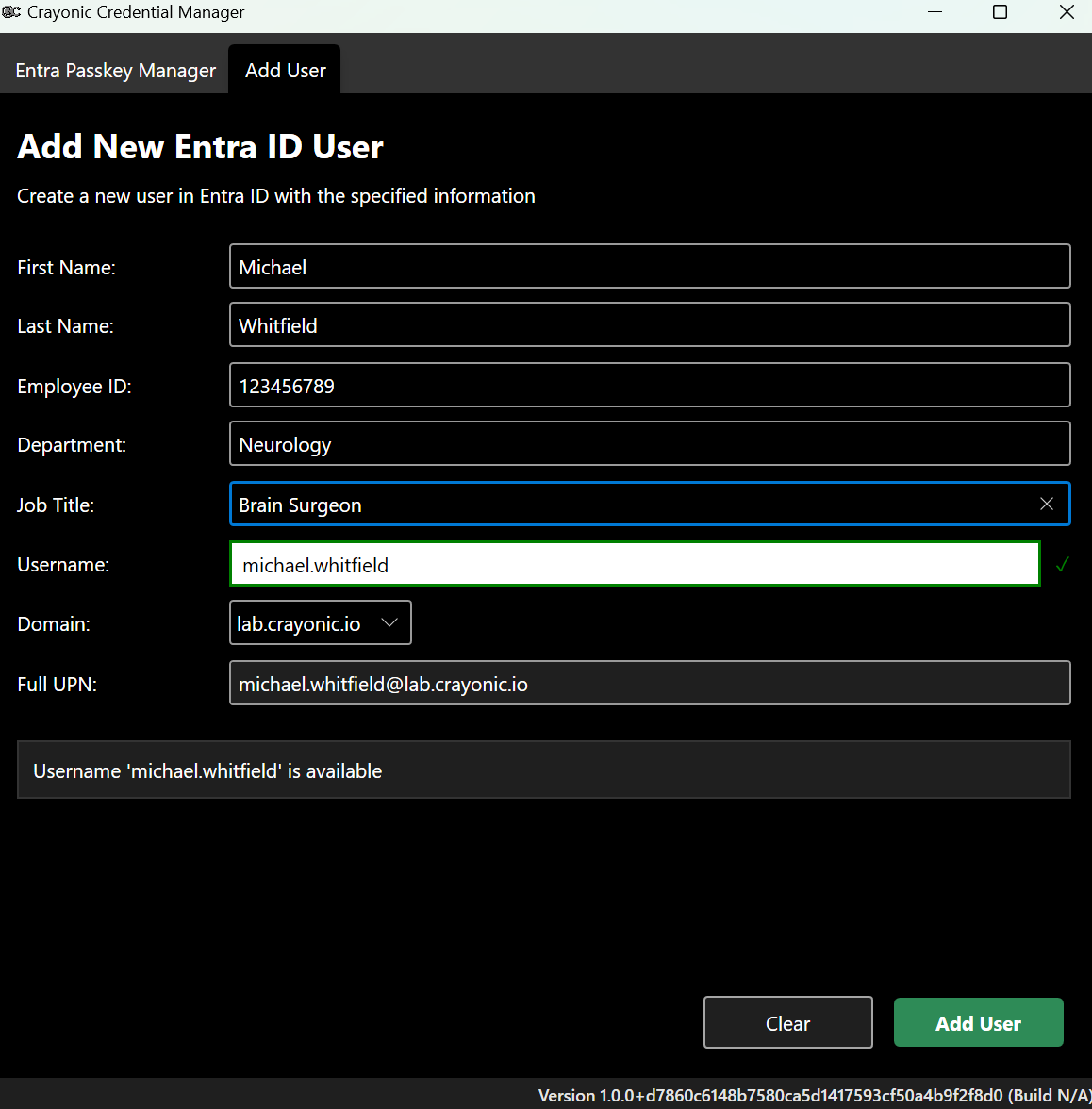
Overview
Crayonic Credential Manager is a Windows desktop application that enables administrators to:
- Create new users in Entra ID with their core attributes
- View existing passkeys for users in Entra ID
- Create new passkeys on behalf of users
- Register Crayonic Badge serial numbers for users
- Remove passkeys that are no longer needed
This tool is particularly useful for organizations deploying passwordless authentication at scale, as it allows administrators to provision devices and passkeys without requiring complex end-user intervention. Tool is simple enough to use by non technical users i.e HR department.
Features
- Multi-tenant support: Works with any Entra ID tenant
- User creation: Create new users with core attributes
- User search: Easily find users in your directory
- Passkey management: View, create, and remove passkeys
- Security key support: Works with any Crayonic FIDO2-compatible wallet
- Flexible authentication: Support for both interactive and non-interactive authentication
- Simple UI: Intuitive interface designed for administrative use
Getting Started
Prerequisites
- Windows 10 (1903 or later) or Windows 11
- .NET Framework 4.8 or later
- Administrator privileges (for installation)
- Entra ID tenant
- Account with appropriate permissions (Global Administrator, Authentication Administrator, or Privileged Authentication Administrator) - see installation guide for more details Installation Guide
- FIDO2-compatible security key
Installation
- Download the latest release from the Releases page
- Run the MSI installer and follow the on-screen instructions
- Launch the application from the Start Menu or Desktop shortcut
For detailed installation instructions, see the Installation Guide.
Quick Start
- Launch Crayonic Credential Manager and authenticate to connect to your Entra ID tenant
- Search for a user by entering their name or UPN (e.g., user@domain.com)
- View existing passkeys or create a new one by clicking "Create Passkey"
- Follow the prompts to complete the passkey creation process
For more detailed instructions, see the User Manual.
Documentation
- User Manual: Comprehensive guide to using the application
- Provisioning Guide: Detailed guide for provisioning passkeys on behalf of users
- Troubleshooting Guide: Solutions to common issues
Building from Source
Prerequisites
- .NET SDK 6.0 or later (for building the application)
- .NET Framework 4.8 Developer Pack (for targeting .NET Framework 4.8)
- WiX Toolset v3.11 or later (for building the MSI installer)
- Git (for cloning the repository)
